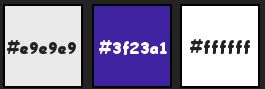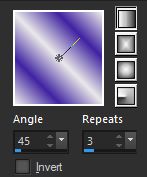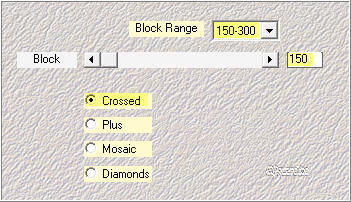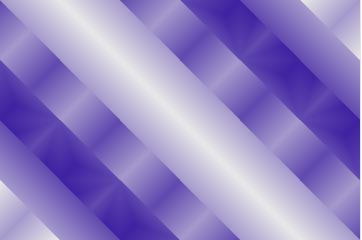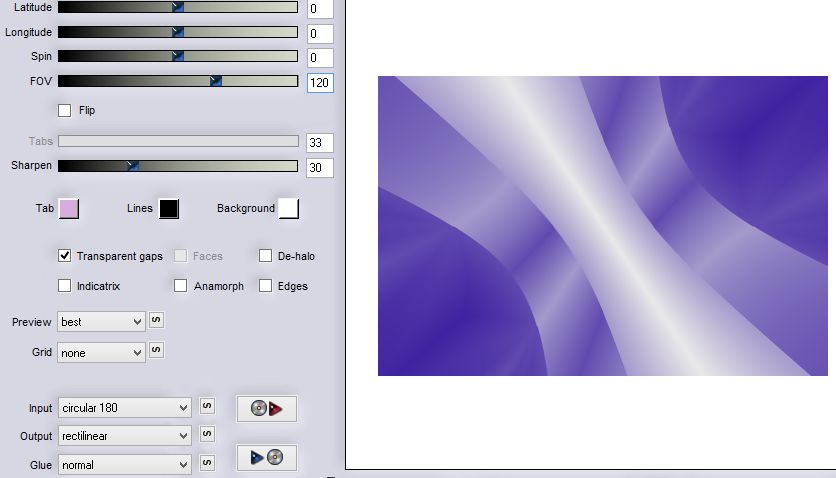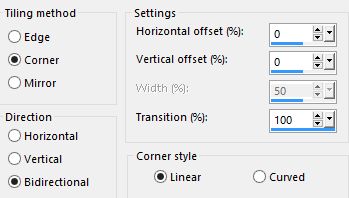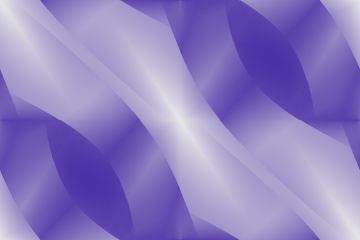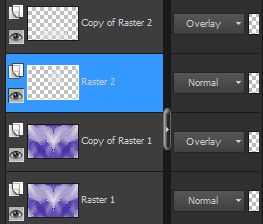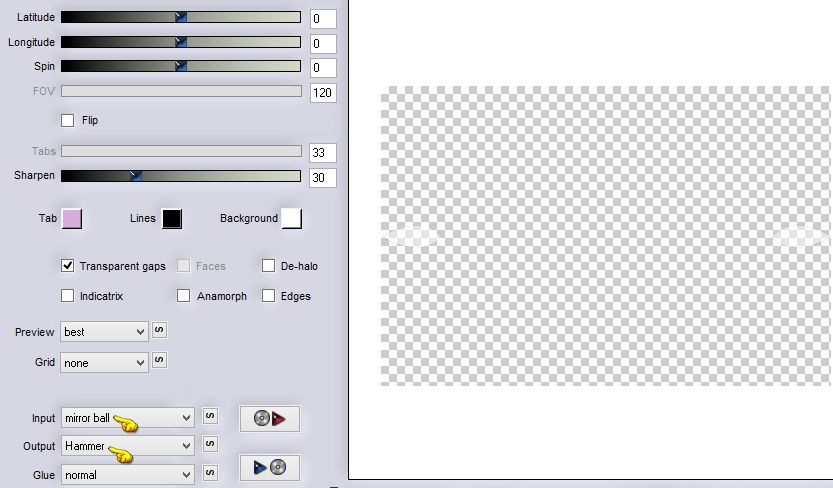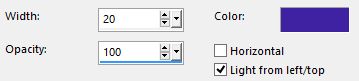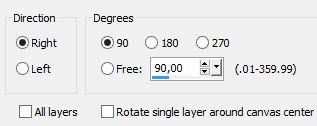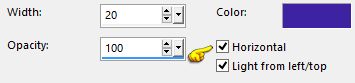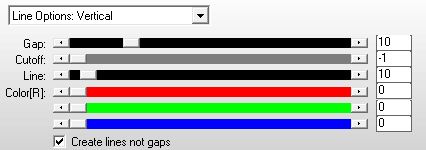Note: When working with your own colors, play with the Blend mode and/or Opacity at your own discretion Preparation Colors:
1. Materials palette: Set the Foreground color on #e9e9e9 and the Background color on #3f23a1. 2. Open "selections_alpha_dyorine". 3. Duplicate (SHIFT+D) and close the original. 4. Work in the copy. 5. Rename this layer "Raster 1". 6. In your materials palette set the foreground to style linear:
7. Flood fill the layer with the gradient. 8. Effects/Plugins/Mehdi/Sorting Tiles:
9. You should have this:
10. Effects/Plugin/Flaming Pear/Flexify 2:
11. Effects/Image effects/Seamless Tiling:
12. You should have this:
13. Effects/Edge Effects/Enhance more. 14. Effects/Plugins/Unlimited 2/Graphic Plus/Horizontal Mirror: 128 / 0. 15. Layers/Duplicate. 16. Set the blend mode to this layer to Overlay and change the opacity to 50. 17. Layers/New raster layer. 18. Selections/Load/Load selection from Alpha Channel and choose "Selection #1". 19. Set the foreground color to #ffffff. 20. Set the Opacity of the Flood fill toll to 50:
Flood fill the selection with the foreground color. 21. Selections/Select none. 22. Effects/Plugin/Flaming Pear/Flexify 2:
23. Layers/Duplicate. 24. Effects/Image Effects/Offset: horiz. -155 / vert. -255 / custom and transparent. 25. Layers/Duplicate. 26. Image/Mirror/Mirror horizontal. 27. Layers/Merge/Merge down. 28. Set the blend mode to this layer to Overlay. 29. Effects/3D Effects/Drop Shadow: 5 / 5 / 25 / 5 / #000000. 30. Activate the Raster 2. Effects/3D Effects/Drop Shadow: settings in memory. 31. Your Layer Palette look like this:
32. Layers/New raster layer. 33. Selections/Load/Load selection from Alpha Channel and choose "Selection #2". 34. Flood fill the selection with the foreground color (#ffffff). 35. Selections/Select none. 36. Layers/Duplicate. 37. Image/Mirror/Mirror horizontal. 38. Layers/Merge/Merge down. 39. Effects/Plugins/Flaming Pear/Flexify 2:
40. Effects/Texture Effects/Blinds (color #3f23a1):
41. Layers/New Raster Layer. 42. Selections/Load/Load selection from Alpha Channel and choose "Selection #2". Flood fill the selections with the foreground color (#ffffff). 43. Selections/Select none. 44. Layers/Duplicate. 45. Imahe/Mirror/Mirror horizontal. 46. Layers/Merge/Merge down. 47. Effects/Plugins/Flaming Pear/Flexify 2: settings in memory. 48. Image/Free rotate:
49. Don't be surprised if you don't change anything. 50. Image/Resize to 65% (all layers not checked). 51. Effects/Texture Effects/Blinds:
52. Layers/New Raster Layer. 53. Selections/Load/Load selection from Alpha Channel and choose "Selection #3". 54. Flood fill the selections with the foreground color (#ffffff). 55. Selections/Select none. 56. Effects/Plugins/AP [Lines]/Lines-SilverLining:
57.Set the blend mode to this layer to Overlay and change the opacity to 50. 58. Activate the top layer (Copy of Raster 2). Open the tube of the femme "K@rine_dreams_Pretty_Woman_3095_Avril_2015". Edit/Copy and paste as new layer. Image/Resize to 65% (all layers not checked). 59. Effects/3D Effects/Drop Shadow: 10 / 10 / 45 / 35 / #000000. 60. Effects/Image Effects/Offset: horiz. 215 / vert. 0 / custom and transparent. 61. Image/Add borders symmetric of 2 px color #ffffff. 62. Image/Add borders symmetric of 35 px background color #3f23a1. 63. Select the border dark with the magic wand tool (tolerance 0 - feather 0). 64. In your materials palette set the foreground to style linear (point 6):
Set the Opacity of the Flood fill toll to 100:
Flood fill the selection with the gradient. 65. Effects/Plugins/Unlimited 2/Graphic Plus/Quick Tile I: 128 / 128 / 128. 66. Selections/Select none. 67. Image/Add borders symmetric of 2 px color #ffffff. 68. Layers/New Raster Layer. 69. Add your signature. 70. Layers/Merge/Merge down. 71. Image/Resize to 950 px of width. Save as jpeg file. My version with the tube of K@rine Dreams
The two versions of my tester Giograf - Thanks
Nisanci - Thanks
Tutorial translated by Byllina the 14 may 2015 |