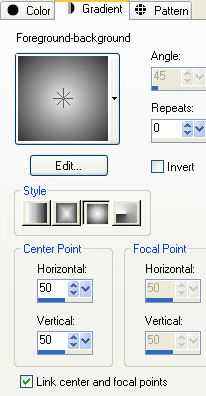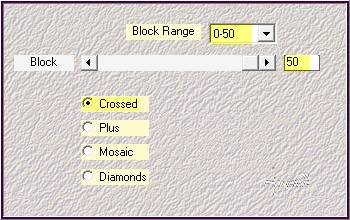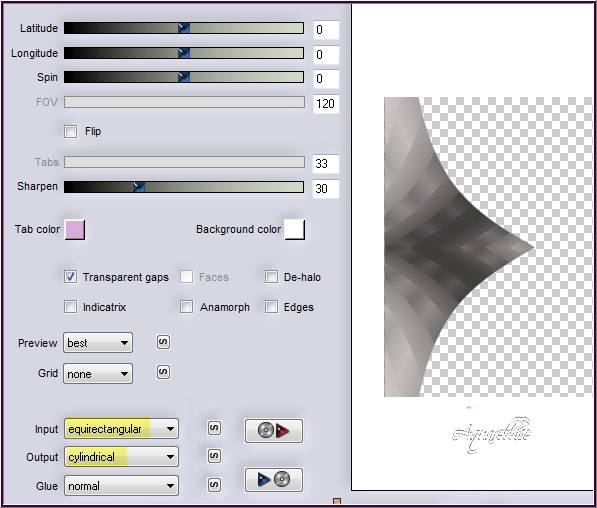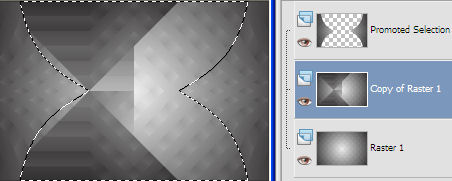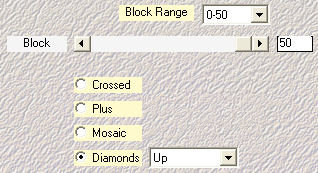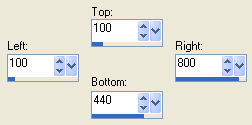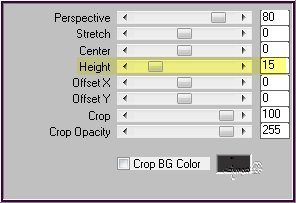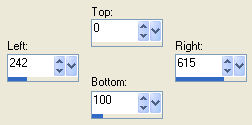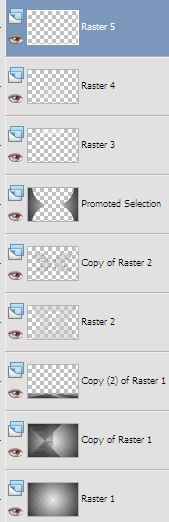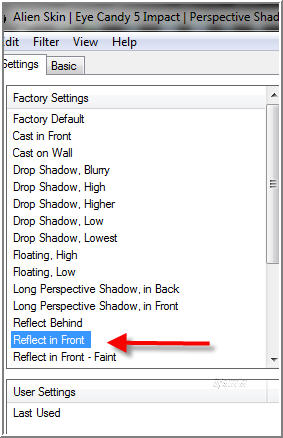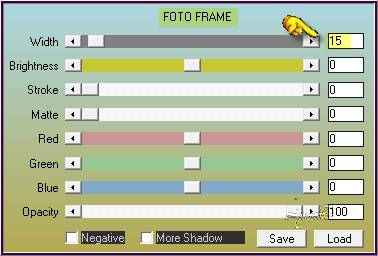Note: When working with your own colors, play with the Blend mode and/or Opacity at your own discretion
1. Materials palette: Set the Foreground color on #ededed (light) and the Background color on #323030 (dark) 2. Open "selections_alpha_naily". 3. Duplicate (SHIFT+D) and close the original. 4. Rename this layer "Raster 1". 5. Flood fill the layer with the foreground gradient style sunburst:
6. Effects/Plugins/Mehdi/Sorting Tiles:
7. Layers/Duplicate. 8. Effects/Plugins/Simple/Pizza Slice Mirror. 9. Selections/Load/Load selection from Alpha Channel and choose "Selection #1". 10. Selections/Promote Selection to layer. 11. Selections/Select none. 12. Effects/Plugins/Flaming Pear/Flexify 2:
13. Selections/Select all. 14. Selections/Float. 15. Selecions/Defloat. 16. Layers/New raster layer. 17. Flood fill the selection with the color dark. 18. Selections/Modify/Contract: 2 px. 19. Hit the Delete Key of your keyboard. 20. Selections/Select none. 21. Layers/Merge/Merge down. 22. Layers/Duplicate. 23. Image/Mirror. 24. Layers/Merge/Merge down. 25. Select the center with the magic wand. You must have this:
26. Layers/New raster layer. 27. Activate the Flood Fill tool with these settings:
Flood fill the selection with the foreground light color. 28. Selections/Load/Load selection from Alpha Channel and choose "Selection #2". Hit the Delete Key of your keyboard. 29. Selections/Select none. 30. Layers/Duplicate. 31. Effects/Plugins/Mehdi/Sorting Tiles:
32. You should have this:
33. Activate the tool selection and choose the custom selection:
34. Selections/Invert. 35. Hit the Delete Key of your keyboard. 36. Selections/Select none. 37. Set the blend mode to this layer to Hard Light and change the opacity of this Layer to 40. 38. Effects/3D Effects/Drop Shadow: 0 / 14 / 35 / 15 / #000000. 39. Activate the Raster 2. 40. Set the blend mode to this layer to Luminance and change the opacity of this Layer to 50. 41. Effects/3D Effects/Drop Shadow: settings in memory 42. Activate the Copy of Raster 1. 43. Layers/Duplicate. 44. Effects/Plug in/Mura's Meister/Perspective Tiling 1.1:
45. Effects/Edge Effects/Enhance more. 46. Effects/3D Effects/Drop Shadow: -16 / 0 / 25 / 10 / #000000. 47. Activate the top layer (Promoted Selection). 48. Layers/New raster layer. 49. Activate the tool selection and choose the custom selection: 50. 51. Activate the Flood Fill tool with these settings:
Flood fill the selection with the light color. 52. Selections/Select none. 53. Effects/Plugins/Unlimited 2/& <Background Designers sf10 IV>/Lightburst with default settings. 54. Layers/New raster layer. 55. Selections/Load/Load selection from Alpha Channel and choose "Selection #6". 56. Activate the Flood Fill tool with these settings:
Flood fill the selection with the light color. 57. Effects/Plugins/Unlimited 2/&<Sandflower Specials °v°>/Pool Spotlight with default settings. 58. Selections/Select none. 59. Effects/3D Effects/Drop Shadow: settings in memory. 60. Layers/New raster layer. 61. Selections/Load/Load selection from Alpha Channel and choose "Selection #3". 62. Set the foreground color to #ffffff. 63. Set the Opacity of the Flood fill toll to 100:
Flood fill the selection with the foreground color. 64. Selections/Select none. 65. Selections/Load/Load selection from Alpha Channel and choose "Selection #4". 66. Flood fill the selection with the foreground color. 67. Selections/Select none. 68. Selections/Load/Load selection from Alpha Channel and choose "Selection #5". 69. Selections/Select none. 70. Effects/3D Effects/Drop Shadow: 0 / 8 / 35 / 5 / #000000. 71. In the layer palette you must have this:
72. Activate the Promoted Selection. 73. Layers/Duplicate. 74. Set the blend mode to this layer to Overlay. 75. Activate the top layer (Raster 5). 76. Open woman's tube "61-2014 woman by Roby2765". Edit/Copy and paste as new layer. 77. Image/Resize to 65% (all layers not checked). 78. Effects/Image Effects/Offset: horiz. 25 / vert. 22 / custom and transparent. 79. Effects/Plugins/Eye Candy 5 Impact/Perspective Shadow:
80. You must have this:
81. Layers/Merge/Merge all (Flatten). 82. Effects/Plugins/AAA Frame/Foto Frame:
83. Image/Add borders symmetric of 35 px foreground color (#ededed). 84. Image/Add borders symmetric of 2 px background color (#323030). 85. Layers/New raster layer. 86. Add your signature. Layers/Merge/Merge all (Flatten). 87. Image/Resize to 950 px of width. 88. Save as jpeg file. My version with the Maryse's tube
Thank you for your beautiful versions! My tester Giograf
Tutorial translated by Byllina the 25 november 2014 |