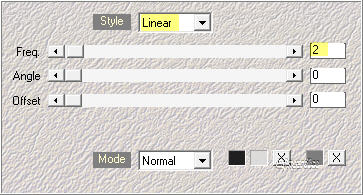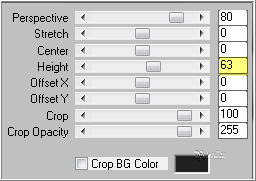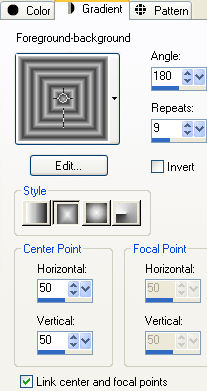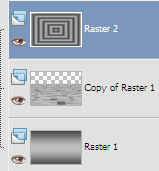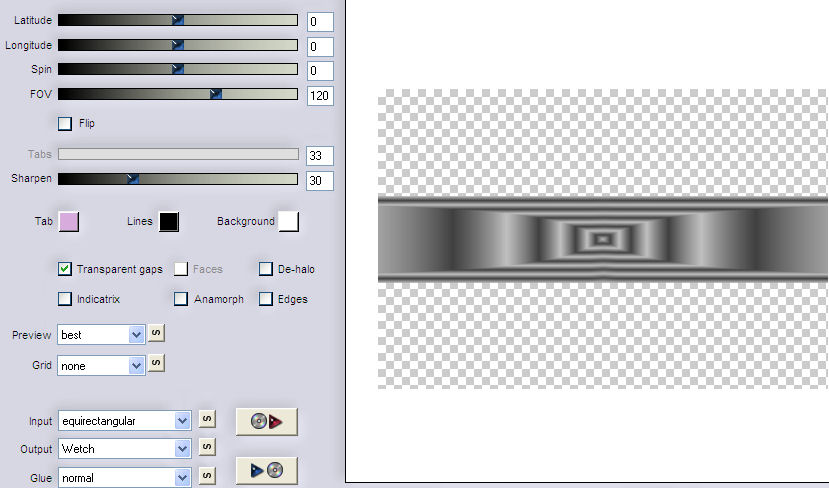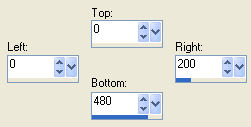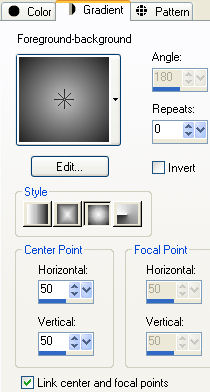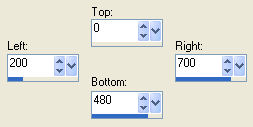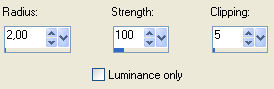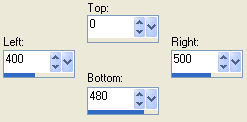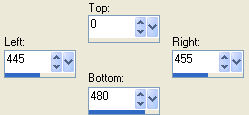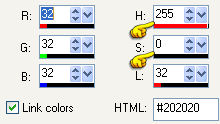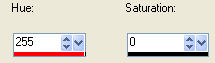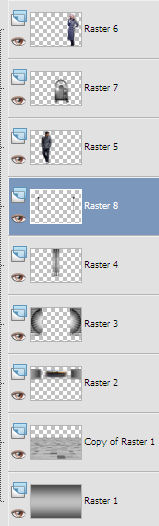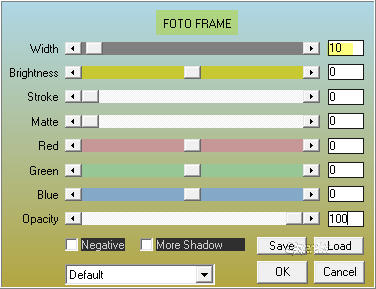Note: When working with your own colors, play with the Blend mode and/or Opacity at your own discretion Preparation Double clic on the preset "@qua_20.f1s" and it will be imported automatically
1. Materials palette: Set the Foreground color on #c0c0c0 (light) and the Background color on #404040 (dark) 2. Open "selections_alpha_qua". 3. Duplicate (SHIFT+D) and close the original. 4. Work in the copy. 5. Rename this layer "Raster 1". 6. Effects/Plugins/Mehdi/Wavy Lab:
7. Layers/Duplicate. 8. Effects/Plugins/VM Distortion/Tilomat 2000: 45 / 38 / 96 / 71 / 184. 9. Effects/Plugins/Mura's Meister/Perspective Tiling 1.1:
10. Effects/3D Effects/Drop Shadow: -12 / 0 / 25 / 10 / #000000. 11. Layers/New raster layer. 12. Flood fill the layer with the foreground gradient style rectangular:
13. Your Layer Palette look like this:
14. Effects/Plugins/Flaming Pear/Flexify 2:
15. Effects/Image Effects/Offset: horiz. 0 / vert. 170 / custom and transparent. 16. Selections/Load/Load selection from Alpha Channel and choose "Selection #1". 17. Hit the Delete Key of your keyboard. 18. Flood fill the selection with the color #202020. 19. Selections/Modify/Contract: 2 px. 20. Hit the Delete Key of your keyboard. 21. Open the misted "1641 - misted paisaje - LB TUBES". Edit/Copy and paste into selection. 22. Selections/Select none. 23. Effects/Plugins/Unlimited 2/& <Backgrond Designer IV>/@Refractor: 10 / 10. 24. Effects/3D Effects/Drop Shadow: 7 / 8 / 35 / 10 / #000000. 25. Layers/New raster layer. 26. Activate the tool selection and choose the custom selection: 27. 28. Flood fill the selection with the background color #404040. 29. Selections/Modify/Contract: 4 px. 30. Hit the Delete Key of your keyboard. 31. Set the Opacity of the Flood fill toll to 80:
Set the background color to #202020. Flood fill the selection with the foreground gradient style sunburst:
32. Selections/Select none. 33. Effects/Plugins/Unlimited 2/Toadies/Weaver: 47 / 17 / 222. 34. Effects/Edge Effects/Enhance More. 35. Effects/Plugins/Unlimited 2/VM Natural/Acid Rain: 136 / 255 / 0 / 47 / 133. 36. Layers/Duplicate. 37. Image/Mirror. 38. Layers/Merge/Merge down. 39. Activate the tool selection and choose the custom selection:
40. Hit the Delete Key of your keyboard. 41. Selections/Select none. 42. Effects/3D Effects/Drop Shadow: 7 / 8 / 35 / 5 / #000000. 43. Adjust/Sharpness/Unsharp Mask:
44. Layers/New raster layer. 45. Activate the tool selection and choose the custom selection:
46. Set the Opacity of the Flood fill toll to 100:
Flood fill the selection with the background color #202020. 47. Selections/Modify/Contract: 2 px. 48. Hit the Delete Key of your keyboard. 49. Set the Opacity of the Flood fill toll to 80:
Flood fill the selection with the foreground gradient. 50. Selections/Select none. 51. Effects/Plugins/Unlimited 2/Toadies/Weaver: 9 / 35 / 222. 52. Activate the tool selection and choose the custom selection: 53. 54. Set the Opacity of the Flood fill toll to 100:
55. Flood Fill the selection with the background color #202020. 56. Selections/Select none. 57. Adjust/Sharpness/Unsharp Mask: settings in memory. 58. Open the tube of man "1Patries_MN105-fashion bluecoat-2-1-10". Edit/Copy and paste as new layer. 59. Image/Resize to 60% (all layers not checked). 60. Place the man on the left. 61. Effects/3D Effects/Drop Shadow: 10 / 10 / 45 / 25 / #000000. 62. Open the tube "18-2013 woman by Roby2765". Edit/Copy and paste as new layer. 63. Image/Resize to 75% (all layers not checked). 64. Place the woman on the right. 65. Effects/3D Effects/Drop Shadow: settings in memory. 66. Open the tube "SvB Hotel Trolley". 67. Edit/Copy and paste as new layer. 68. Open the background dark color #202020 and sign the numbers of H and S:
69. Adjust/Hue and Saturation/Colorize: Put this numbers here:
70. Image/Resize to 65% (all layers not checked). Place as final work. 71. Effects/3D Effects/Drop Shadow: settings in memory. 72. Layers/Arrange/Move down three times. 73. Layers/New raster layer. 74. Selections/Load/Load selection from Alpha Channel and choose "Selection #2". 75. Flood fill the selection with the foreground gradient. 76. Effects/Plugins/Eye Candy 5 Impact/Glass: from the User Settings choose the preset "@qua_20". 77. Selections/Select none. 78. Effects/3D Effects/Drop Shadow: 8 / 8 / 25 / 5 / #000000. 79. Your Layer Palette look like this:
80. Image/Add borders symmetric of 2 px foreground color (#c0c0c0). 81. Image/Add borders symmetric of 35 px background color (#202020). 82. Select the border dark with the magic wand tool. 83. Flood fill the selection with the foreground gradient. 84. Selections/Select none. 85. Effects/Plugins/AAA Frames/Foto Frame:
86. Image/Add borders symmetric of 2 px foreground color (#c0c0c0). 87. Layers/New Raster Layer. 88. Add your signature. 89. Layers/Merge/Merge all (Flatten). Image/Resize to 950 px of width. 90. Save as jpeg file. My version with the tubes and misted of LisaT
The beautiful versions of my tester Giograf - Thanks
The beautiful version of Annelie - Thanks
Tutorial translated by Byllina the 20 january 2015 |