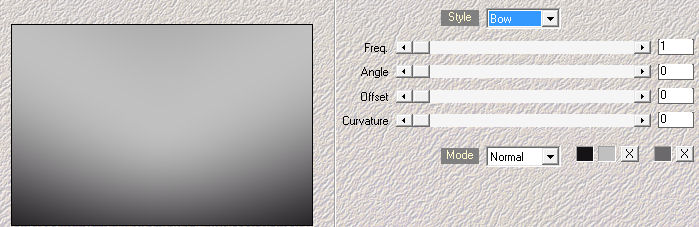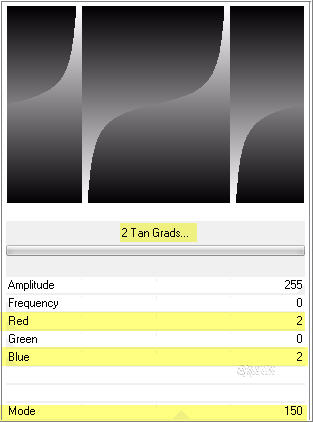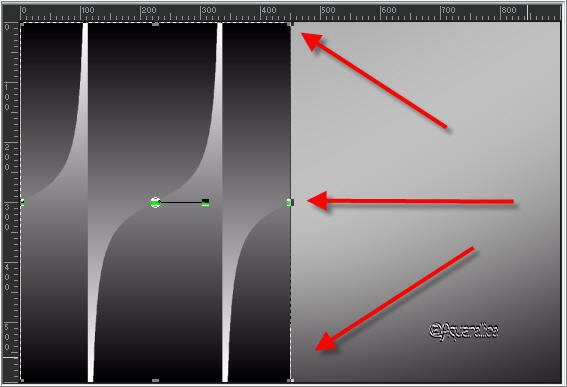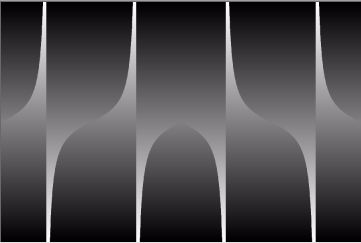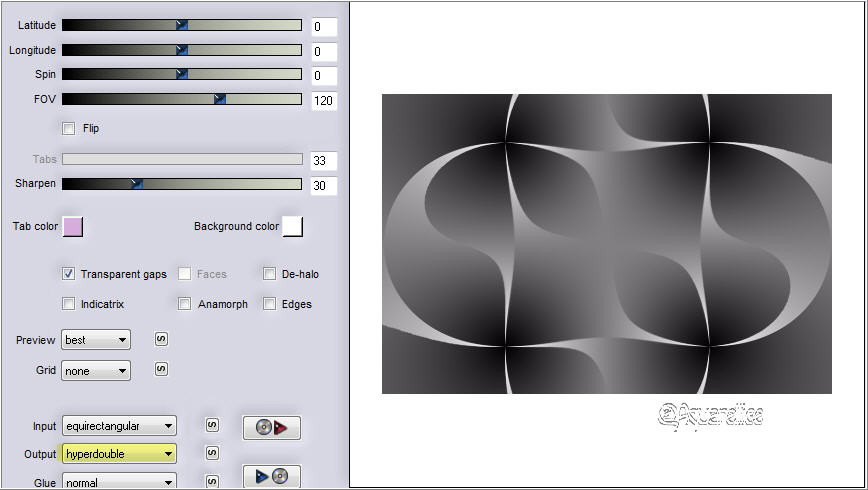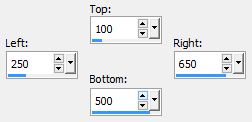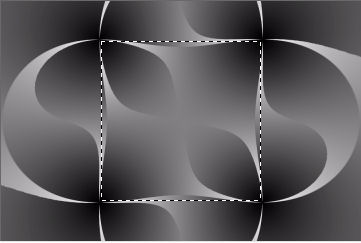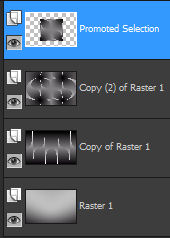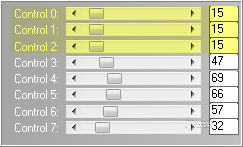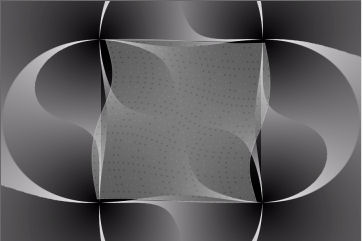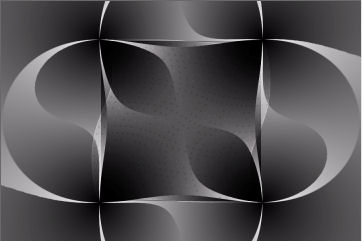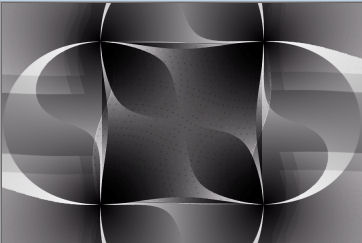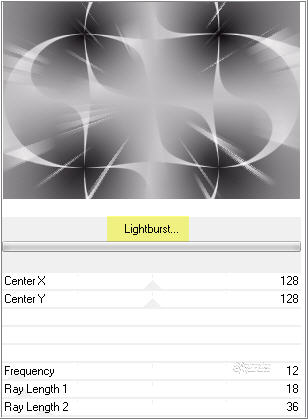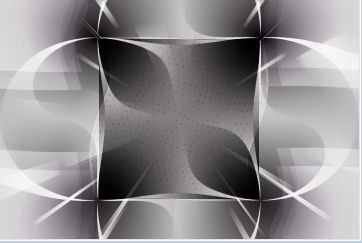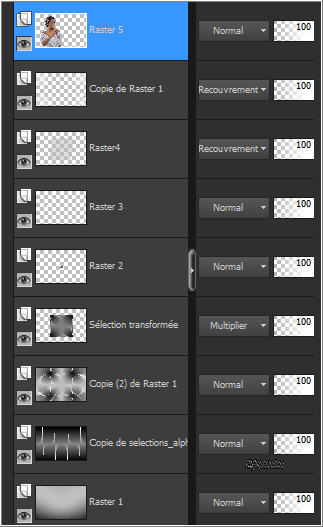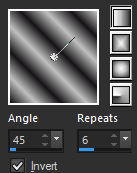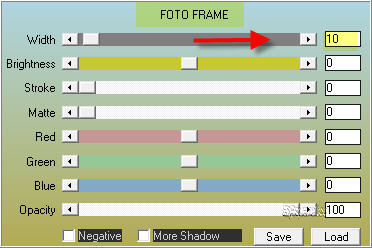Note: When working with your own colors, play with the Blend mode and/or Opacity at your own discretion Preparation Double clic on the preset "@qua_21.f1s" and it will be imported automatically Open the image "@qua_deco_girl". File/Export/Custom Brush
1. Materials palette: Set the Foreground color on #c0c0c0 (light) and the Background color on #161316 (dark) 2. Open "selections_alpha_topgirl". 3. Duplicate (SHIFT+D) and close the original. 4. Work in the copy. 5. Rename this layer "Raster 1". 6. Effects/Plugins/Mehdi/Wavy Lab 1.1:
7. Layers/Duplicate. 8. Effects/Plugins/Unlimited 2/Alf's Power Sines/2 Tan Grads:
9. Activate the Pick tool (letter K). View/Rulers. 10. Reduce the level from right to left to 450 px width:
11. Disactivate the Pick tool and the Rulers. 12. Layers/Duplicate. 13. Image/Mirror/Mirror Horizontal. 14. Layers/Merge/Merge down. 15. You must have this:
16. Layers/Duplicate. 17. Effects/Plugins/Flaming Pear/Flexify 2:
18. Activate the tool selection and choose the custom selection: 19. 20. Selections/Promote selection to layer. 21. You must have this:
22. Your Layer Palette look like this:
23. Set the blend mode to this layer to Multiply. 24. Layers/New raster layer. 25. Set the Opacity of the Flood fill toll to 50:
Flood fill the selection with foreground color #c0c0c0. 26. Selections/Select none. 27. Effects/Plugins/L en K/L en K's Zitah:
28. Effects/Edge Effects/Enhance more. 29. Effects/Distortion Effects/Twirl: 50. 30. You should have this:
31. Set the blend mode to this layer to Overlay (or other mode according to your colors). 32. You should have this:
33. Layers/Duplicate. 34. Effects/Plugins/Unlimited 2/Simple/Half Wrap. 35. Effects/Plugins/Unlimited 2/Toadies/What Are You: 10 / 20. 36. Effects/Edge Effects/Enhance more. 37. You should have this:
38. If the layer seems too pale change the blend mode to Hard Light or other according to your colors 39. Activate Copie 2 of Raster 1. 40. Effects/Plugins/Unlimited 2/VM Natural/Lightburst with default settings:
41. You should have this:
42. Reactivate the top layer (Copy of Raster 2). 43. Layers/New Raster Layer. 44. Selections/Load/Load selection from Alpha Channel and choose "Selection #1". 45. In the materials palette set the foreground to gradient style linear:
46.Set the Opacity of the Flood fill toll to 100:
47. Flood fill the selection with foreground gradient. 48. Effects/Plugins/Alien Skin Eye Candy 5 Impact/Glass: from the User Settings choose the preset "@qua_21". 49. Selections/Select none. 50. Effects/3D Effects/Drop Shadow: 5 / 5 / 15 / 5 / #000000. 51. Layers/New Raster Layer. 52. Set the foreground color to #ffffff. 53. Activate the Paint Brush Tool and choose "@qua_deco_girl". 54. Effects/3D Effects/Drop Shadow: settings in memory. 55. Open the tube of woman "Grisi_Woman_824". Edit/Copy and paste as new layer. 56. Image/Resize to 60% (all layers not checked). 57. Effects/Image Effects/Offset: horiz. -180 / vert. -15 / custom and transparent. 58. Effects/3D Effects/Drop Shadow: 10 / 10 / 35 / 15 / #000000. 59. Your Layer Palette look like this:
60. Image/Add borders symmetric of 2 px color #ffffff. 61. Image/Add borders symmetric of 35 px background color #161316. 62. Select this border with the magic wand tool. 63. Set the foreground color to #c0c0c0. Flood fill the selection with this foreground gradient style linear:
64. Selections/Select none. 65. Effects/Plugins/AAA Frame/Foto Frame:
66. Image/Add borders symmetric of 2 px color #ffffff. 67. Layers/New Raster Layer. 68. Add your signature. 69. Layers/Merge/Merge down. Image/Resize to 950 px of width. 70. Save as jpeg file. My version with the tube of K@rine Dreams
Thank you for your beautiful versions! My tester Giograf I version
My tester Giograf II version
Tutorial translated by Byllina the 3 march 2015 |