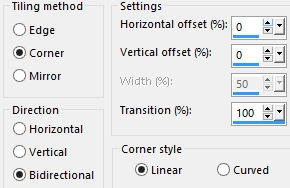Note: When working with your own colors, play with the Blend mode and/or Opacity at your own discretion Color used
1. Materials palette: Set the Foreground color on #d6d6d6 and the Background color on #000000. 2. Open "selections_alpha_nailart". 3. Window/Duplicate (SHIFT+D) and close the original. 4. Work in the copy. 5. Rename this layer "Raster 1". 6. Set the foreground to gradient style linear:
7. Flood fill the layer with the foreground gradient. 8. Layers/New raster layer. 9. Set the foreground to new gradient style sunburst:
Flood fill the layer with the foreground gradient. 10. Effects/Image effects/Seamless Tiling:
11. You should have this:
12. Layers/Duplicate. 13. Effects/Plugins/Unlimited 2/VM Distortion/Origami Radial Folder with default settings. 14. Set the blend mode to this layer to Overlay (or other) and set the opacity to 50. 15. Effects/Edge Effects/Enhance More. 16. Layers/New raster layer. 17. Effects/Plugins/Unlimited 2/VM Texture/Steel Mesh:
18. Example: If you have the foreground color to red, you put Red to 100 and Green and Blue to 0, If you have the foreground color to green, you put Green to 100 and Red and Blue to 0. 19. Effects/Plugins/Unlimited 2/Simple/Pizza Slice Mirror. 20. Layers/Duplicate. 21. Selections/Load/Load selection from Alpha Channel and choose "Selection #1". 22. Hit the Delete Key of your keyboard. 23. Activate Raster 3. Hit the Delete Key of your keyboard. 24. Selections/Select none. 25. Effects/Plugins/Flaming Pear/Flexify 2:
26. Effects/Geometric Effects/Skew:
27. Layers/Duplicate. 28. Image/Mirror/Mirror Horizontal. 29. Layers/Merge/Merge down. 30. Effects/3D Effects/Drop Shadow: 4 / 4 / 45 / 5 / #000000. 31. Activate the top layer (Copy of Raster 3). 32. Select the center with the magic wand tool:
33. Flood fill the selection the foreground gradient. 34. Open "@qua_deco_cd". 35. Edit/Copy and Paste into Selection. 36. Leave the selection. 37. Open "Yoka-Nails260207-small". 38. Edit/Copy and paste as new layer. 39. Image/Resize to 80% (all layers not checked). 40. Place like this:
41. Selections/Invert. 42. Hit the Delete Key of your keyboard. 43. Selections/Select none. 44. You should have this:
45. Selections/Load/Load selection from Alpha Channel and choose "Selection #2". Selections/Modify/Contract: 10 px. Move the selection like this:
46. Selections/Promote Selection to Layer. 47. Selections/Select none. 48. Image/Resize to 60% (all layers not checked). 49. Place like the final work:
50. Selections/Select All. 51. Selections/Float. 52. Selections/Defloat. 53. Layers/New raster layer. 54. Flood fill the selection with the background color. 55. Selections/Modify/Contract: 2 px. 56. Hit the Delete Key of your keyboard. 57. Selections/Select none. 58. Layers/Merge/Merge down. 59. Effects/3D Effects/Drop Shadow: 8 / 8 / 20 / 5 / #000000. 60. Activate Raster 4. 61. Selections/Load/Load selection from Alpha Channel and choose "Selection #2". 62. Selections/Promote Selection to Layer. 63. Selections/Select All. 64. Selections/Float. 65. Selections/Defloat. 66. Layers/New raster layer. 67. Flood fill the selection with the background color. 68. Selections/Modify/Contract: 2 px. 69. Hit the Delete Key of your keyboard. 70. Selections/Select none. 71. Layers/Merge/Merge down. 72. Image/Resize to 80% (all layers not checked). 73. Place as final work:
74. Effects/3D Effects/Drop Shadow: settings in memory. 75. Activate Raster 4. Effects/3D Effects/Drop Shadow: settings in memory. 76. Open "VERLAINE C 06 SEPTEMBRE". Edit/Copy and paste as new layer. 77. Image/Resize to 50% (all layers not checked). 78. Place as final work. 79. Effects/3D Effects/Drop Shadow: settings in memory. 80. Open "calguisoriflamevernis21092014". Edit/Copy and paste as new layer. 81. Image/Resize to 50% (all layers not checked). 82. Place as final work. Effects/3D Effects/Drop Shadow: settings in memory. 83.You should have this:
84. Activate Copy of Raster 2. 85. Effects/Image effects/Seamless Tiling: settings in memory. 86. Effects/Edge Effects/Enhance More. 87. Image/Add borders symmetric of 2 px color #ffffff. 88. Image/Add borders symmetric of 35 px color #000000. 89. Select the border dark with the magic wand tool. 90. Flood fill the layer with the foreground gradient. 91. Effects/Plugins/Nik Software/Color Effex Pro: choose "Bleach Bypass" with default settings:
92. Selections/Select none. 93. Image/Add borders symmetric of 2 px color #ffffff. 94. Layers/New raster layer. 95. Add your signature. 96. Open "nail_art_deco". Edit/Copy and paste as new layer. Place like final work. 97. Effects/3D Effects/Drop Shadow: 4 / 4 / 45 / 5 / #000000. 98. Layers/Merge/Merge all (Flatten). 99. Image/Resize to 950 px of width. Save as jpeg file. My version with the tubes of Colombe and Tocha
The beutiful version of my tester Giograf - Thanks
The beautiful version of Annelie - Thanks
The beautiful version of ToscaDeiGatti - Thanks
Tutorial translated by Byllina the 23 november 2015 |