Shiny

You find the original of this tutorial here

Thank you very much Aquarellice for inviting me to translate your tutorials
I translated this tutorial using psp X8
Material here
Tube woman: Maryse
Filters used: Unlimited 2 - Flaming Pear - Mehdi - Toadies - VM Distortion

|
Bring the arrow to keep your place in your work
|
Preparation
Place the gradient "2016" in the folder Gradients
Note: When working with your own colors, play with the Blend mode and/or Opacity at your own discretion
Color used
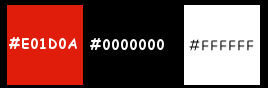
1. Materials palette: Set the Foreground color on #e01d0a and the Background color on #000000.
2. Open "selections_alpha-shiny".
3. Window/Duplicate (SHIFT+D) and close the original.
4. Work in the copy.
5. Rename this layer "Raster 1".
6. Set the foreground to gradient style radial and choose "2016":
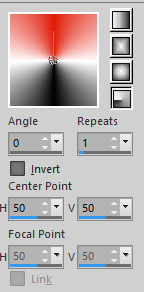
Flood fill the layer with the foreground gradient.
7. Layers/Duplicate.
8. Effects/Plugins/Mehdi/Sorting Tiles:
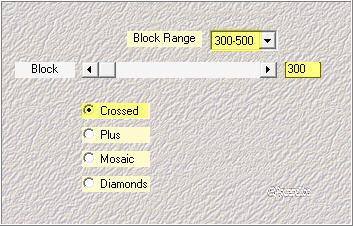
9. You should have this:
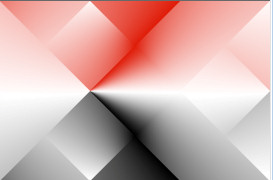
10. Layers/Duplicate.
11. Effects/Edge Effects/Enhance more.
12. Effects/Plugins/Unlimited 2/Toadies/What Are You: 10 / 10.
13. Effects/Image effects/Seamless Tiling:
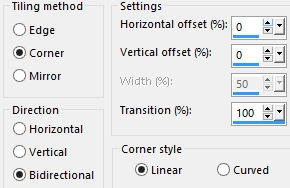
14. Selections/Load/Load selection from Alpha Channel and choose "Selection #1".
15. Selections/Promote selection to layer.
16. Selections/Select none.
17. Effects/Image effects/Seamless Tiling: settings in memory.
18. Effects/Edge Effects/Enhance more.
19. Layers/Duplicate.
20. Image/Mirror/Mirror Horizontal.
21. Set the opacity of this layer to 80.
22. Layers/Merge/Merge down.
23. Layers/New raster layer.
24. Selections/Load/Load selection from Alpha Channel and choose "Selection #2".
25. Flood fill the selection with the color #ffffff.
26. Selections/Modify/Contract: 2 px.
27. Hit the Delete Key of your keyboard.
28. Selections/Select none.
29. Layers/Duplicate.
30. Layers/Merge/Merge down.
31. Effects/Image effects/Seamless Tiling: settings in memory.
32. Layers/Duplicate.
33. Image/Mirror/Mirror Horizontal.
34. Effects/Image Effects/Offset:
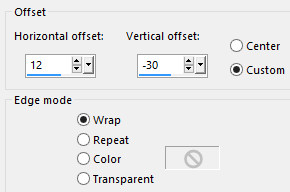
35. You should have this:
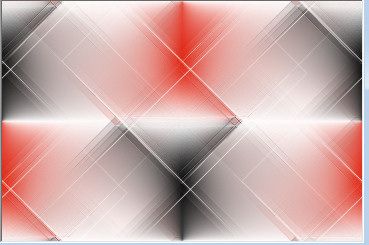
36. Layers/Merge/Merge down.
37. Layers/New raster layer.
38. Selections/Load/Load selection from Alpha Channel and choose "Selection #3".
39. Set the Opacity of the Flood fill toll to 40:

Flood fill the selection with the foreground color #e01d0a.
40. Selections/Select none.
41. Effects/Plugins/Flaming Pear/Flexify 2:

42. Effects/Plugins/Unlimited 2/VM Distortion/Broken Mirror with default settings.
43. Set the blend mode of this layer to multiply.
44. Layers/New raster layer.
45. Selections/Load/Load selection from Alpha Channel and choose "Selection #4".
46. Set the Opacity of the Flood fill toll to 100:

Flood fill the selections with the color #ffffff.
47. Selections/Select none.
48. Effects/3D Effects/Drop Shadow: 5 / 5 / 45 / 5 / #000000.
49. You should have this:
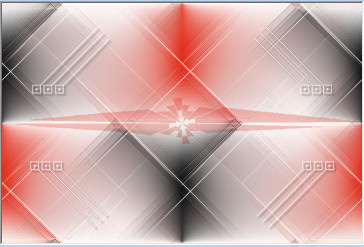
50. Open the woman's tube "MR_Maryia". Edit/Copy and paste as new layer.
51. Image/Resize to 70% (all layers not checked).
52. Place to right as final work.
53. Effects/3D Effects/Drop Shadow: 10 / 10 / 45 / 25 / #000000.
54. Open the tube "titre_shiny". Edit/Copy and paste as new layer.
55. Place to left as final work.
56. Image/Add borders symmetric of 2 px color #ffffff.
57. Image/Add borders symmetric of 35 px color #000000.
58. Select this border with the magic wand tool.
59. Flood fill the selection with the foreground gradient:
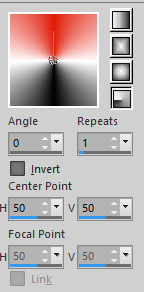
60. Effects/Plugins/Mehdi/Sorting Tiles: settings in memory.
61. Selections/Promote selection to layer.
62. Selections/Select none.
63. Image/Mirror/Mirror Horizontal.
64. Set the opacity of this layer to 50.
65. Layers/Merge/Merge down.
66. Image/Add borders symmetric of 2 px color #ffffff.
67. Layers/New Raster Layer.
68. Add your signature.
69. Layers/Merge/Merge all (Flatten).
70. Image/Resize to 950 px of width.
Save as jpeg file.
My version with the tube by Glamour Indian

Your versions - Thanks!
My tester Giograf I version

My tester Giograf II version

Annelie

Tutorial translated by Byllina the 11 may 2016
Translations Aquarellice
Home
|