Touch

You find the original of this tutorial here

Thank you very much Aquarellice for inviting me to translate your tutorials
I translated this tutorial using psp X8
Material here
Tube woman: Suelydal-sdesignes
Filters used: Unlimited 2 - Flaming Pear - VM Distortion

|
Bring the arrow to keep your place in your work
|
Preparation
Place the gradient "aqua2" in the folder Gradients
Note: When working with your own colors, play with the Blend mode and/or Opacity at your own discretion
Color used

1. Materials palette: Set the Foreground color on #d95f8a and the Background color on #331c50.
2. Open "selections_alpha_touch".
3. Window/Duplicate (SHIFT+D) and close the original.
4. Work in the copy.
5. Rename this layer "Raster 1".
6. Set the foreground to gradient style radial and choose "aqua2":
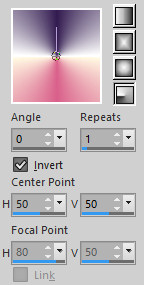
7. Flood fill the layer with the foreground gradient.
8. Layers/Duplicate.
9. Set the blend mode of this layer to Luminance (Legacy).
10. Activate the Raster 1.
11. Selections/Load/Load selection from Alpha Channel and choose "Selection #1".
12. Selections/Promote selection to layer.
13. Selections/Select none.
14. Effects/Image effects/Seamless Tiling:
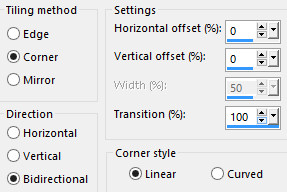
15. Layers/Duplicate.
16. Image/Mirror/Mirror Horizontal.
17. Layers/Merge/Merge down.
18. Layers/Duplicate.
19. Image/Mirror/Mirror Vertical.
20. Layers/Merge/Merge down.
21. Layers/Arrange/Move Up.
22. Layers/New raster layer.
23. Flood fill with the color #ffffff.
24. Open "maske-splits-2-bd-23-12-14". Minimize to tray
25. Layers/New Mask Layer/From Image:
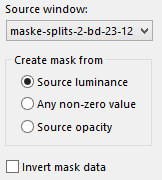
26. Effects/Edge Effects/Enhance more.
27. Layers/Merge/Merge Group.
28. Activate the Raster 1.
29. Selections/Load/Load selection from Alpha Channel and choose "Selection #2".
30. Selections/Promote selection to layer.
31. Selections/Select none.
32. Layers/Arrange/Bring to top.
33. Effects/Plugins/Flaming Pear/Flexify 2:
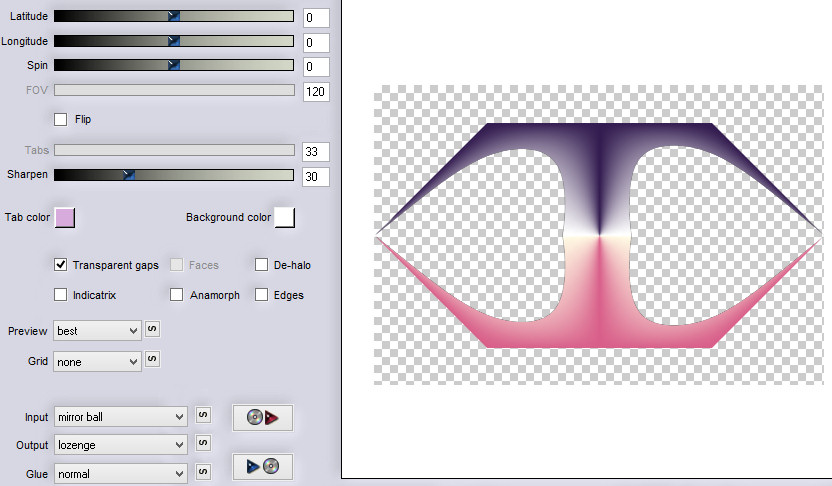
34. You should have this:
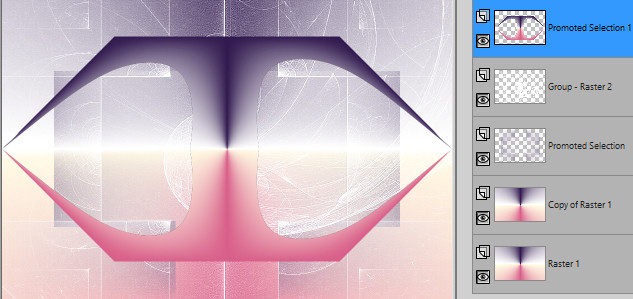
35. Effects/Plugins/Flaming Pear/Flexify 2: settings in memory.
36. You should have this:
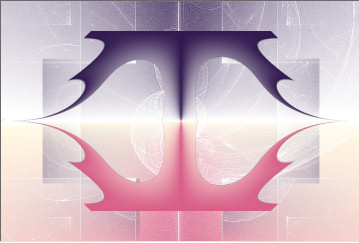
37. Set the blend mode of this layer to Hard Light.
38. Activate the Raster 1.
39. Selections/Load/Load selection from Alpha Channel and choose "Selection #3".
40. Selections/Promote selection to layer.
41. Selections/Select none.
42. Layers/Arrange/Move up for three times:
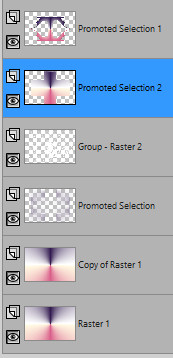
43. Effects/Plugins/Unlimited 2/VM Distortion/Mosaic Ripple with default settings.
44. Set the blend mode of this layer to Darken.
45. Effects/Edge Effects/Enhance more.
46. Activate the top layer (Promoted Selection 1).
47. Open the woman's tube "6459 - SUELYDAM - SDESIGNERS". Edit/Copy and paste as new layer.
48. Image/Resize to 50% (all layers not checked).
49. Place to the top left as final work.
50. Layers/Duplicate.
51. Effects/Reflection Effects/Feedback:
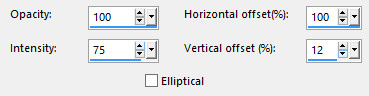
52. Set the blend mode of this layer to Luminance (Legacy) and set the opacity to 50.
53. Layers/Arrange/Move down.
54. Open the tube "@qua_touch1". Edit/Copy and paste as new layer.
55. Adjust/Hue and Saturation/Colorize with your colors.
56. Effects/3D Effects/Drop Shadow: 4 / 7 / 15 / 5 / #000000.
57. Open the tube "@qua_touch2". Edit/Copy and paste as new layer.
Place as final work.
58. Image/Add borders symmetric of 2 px color #ffffff.
59. Image/Add borders symmetric of 35 px background color.
60. Select this border with the magic wand tool.
61. Selections/Promote selection to layer.
62. Hit the Delete Key of your keyboard.
63. In the Materials Palette set the new foreground to gradient style radial:
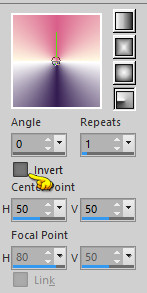
Flood fill the selection with the foreground gradient.
64. Selections/Select none.
65. Image/Add borders symmetric of 2 px color #ffffff.
66. Layers/New Raster Layer.
67. Add your signature.
68. Layers/Merge/Merge all (Flatten).
69. Image/Resize to 950 px of width.
Save as jpeg file.
My version with the tube by K@rine Dreams

The beautiful I Version of my tester Giograf - Thanks

The beautiful II Version of my tester Giograf - Thanks

The beautiful version of Cal - Thanks

Tutorial translated by Byllina the 16 june 2016
Translations Aquarellice
Home
|