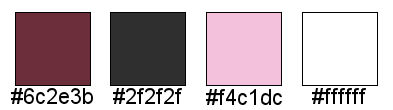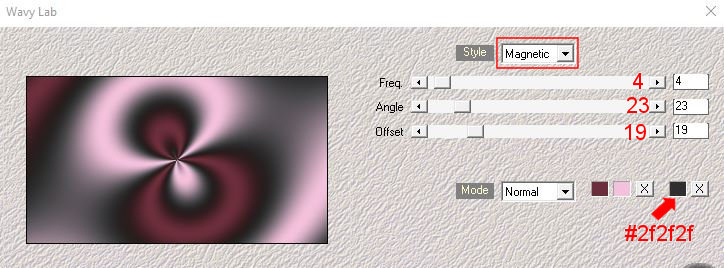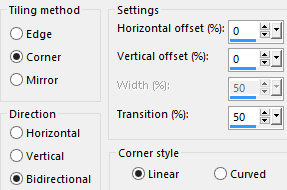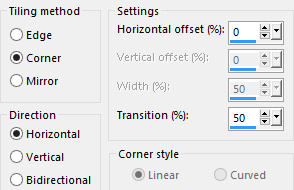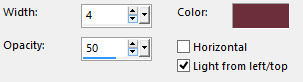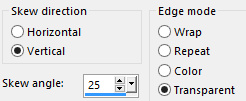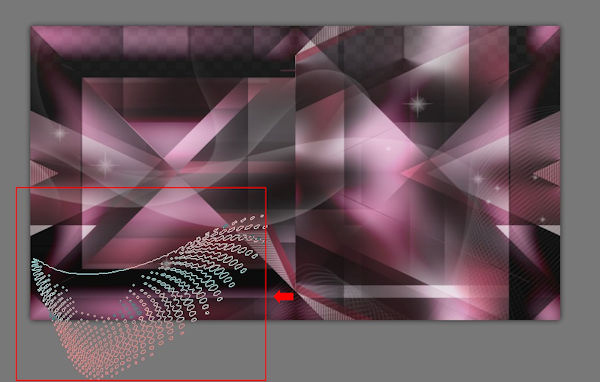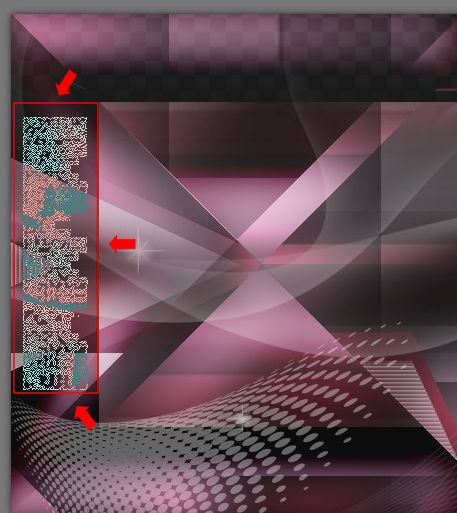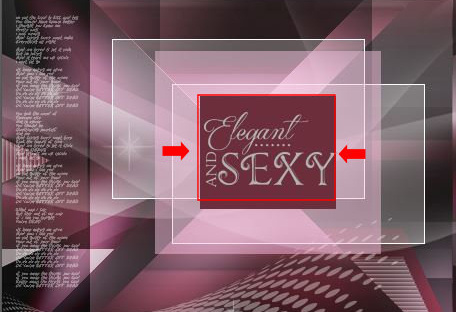Preparation Open the image "Brush_halftone_Lily" in psp. File/Export/Custom Brush. You give the name and ok. Open the image "Brush_tiny text_Lily" in psp. File/Export/Custom Brush. You give the name and ok. Open in psp the masks "MASK-MD-041" and minimize to icon Materials palette: Set the Foreground color on #f4c1dc and the Background color on #6c2e3b. Used colors:
Note: When working with your own colors, play with the Blend mode and/or Opacity at your own discretion
1. Open "Calque_Alpha Elegant and sexy". Duplicate (SHIFT+D) and close the original. Work in the copy. 2. Effects/Plugins/Mehdi/Wavy Lab (change the third color #2f2f2f):
3. Adjust/Blur/Gaussian blur: Radius 25. 4. Effects/Plugins/Toadies/"Sucking Toad" Bevel II.2: 115 / 62 / 43. 5. Effects/Image Effects/Seamless Tiling:
6. Layers/Duplicate. 7. Image/Resize to 75% (all layers not checked). 8. Activate the Raster Calque_Alpha. 9. Effects/Plugins/VM Instant Art/Tripolis: 128 / 76 / 52 / 136 / 127. 10. Activate the top layer. 11. Effects/Image Effects/Seamless Tiling:
12. Effects/Plugins/Unlimited 2/Mock/Windo with default settings. 13. Selections/Load/Load selection from Alpha Channel and choose "Selection #1". 14. Effects/Texture Effects/Blinds (color #6c2e3b):
Selections/Select none. 15. Selections/Load/Load selection from Alpha Channel and choose "Selection #2". 16. Flood fill the selections with the background color. 17. Selections/Select none. 18. Selections/Load/Load selection from Alpha Channel and choose "Selection #3". 19. Change the background color to #2f2f2f. 20. Flood fill the selection with the new background color (if necessary apply the zoom). Effects/Plugins/Toadies/What Are you: 20 / 20. 21. Selections/Select none. 22. Effects/Geometrics effects/Skew:
23. Effects/Plugins/Unlimited 2/& <Bkg Designers sf10 IV>/@BlueBerry Pie. Set the blend mode to this layer to Hard light. 24. Set the foreground color to #ffffff. 25. Layers/New Raster Layer. Flood fill the layer with the foreground color. 26. Layers/New mask layer/From image and choose "MASK-MD-041": marquer uniquement source luminance. 27. Layers/Merge/Merge group. Set the opacity of this layer to 50. 28. Layers/New Raster Layer. 29. Activate the Paint Brush Tool and choose "Brush_halftone_Lily": size 400 px. Apply the brush as below with the foreground color:
30. Set the blend mode to this layer to Screen and set the opacity to 40. 31. Layers/New Raster Layer. 32. Activate the Paint Brush Tool and choose "Brush_tiny text_Lily": size 273 px. 33. Apply the brush as below with the foreground color:
34. Adjust/Sharpness/Sharpen. Set the blend mode to this layer to Screen and set the opacity to 40. 35. Layers/New Raster Layer. 36. Selections/Load/Load selection from Alpha Channel and choose "Selection #4". 37. Flood fill the selection with the foreground color. 38. Selections/Modify/Contract 1 px. 39. Hit the Delete Key of your keyboard. 40. Set the Opacity of the Flood fill toll to 25:
Flood fill the selection with the foreground color. Selections/Select none. 41. Layers/Duplicate. 42. Effects/Image Effects/Offset: horiz. 60 / vert. -45 / custom and transparent. 43. Layers/Merge/Merge down. 44. Layers/New Raster Layer. 45. Materials palette: Set the Foreground color on #f4c1dc and the Background color on #6c2e3b. 46. Selections/Load/Load selection from Alpha Channel and choose "Selection #5". 47. Set the Opacity of the Flood fill toll to 50. Flood fill the selection with the foreground color. 48. Selections/Modify/Contract 45 px. 49. Set the Opacity of the Flood fill toll to 100. Flood fill the selection with the background color. Selections/Select none. 50. Open the tube "Text_Elegant and sexy". Edit/Copy and paste as new layer. 51. Image/Resize to 55% (all layers not checked). Place as below:
52. Open the deco "Déco1 _Elegant and sexy". Edit/Copy and paste as new layer. 53. Effects/Image Effects/Offset: horiz. 183 / vert. -202 / custom and transparent. 54. Open the deco "Déco2 _Elegant and sexy". Edit/Copy and paste as new layer. 55. Effects/Image Effects/Offset: horiz. -168 / vert. 168 / custom and transparent. 56. Open the deco "Déco3 _Elegant and sexy". Edit/Copy and paste as new layer. 57. Effects/Image Effects/Offset: horiz. -339 / vert. 58 / custom and transparent. 58. Open the misted "Mist visage homme by Lily". Edit/Copy and paste as new layer. 59. Image/Resize to 45% (all layers not checked). Place at the top right. 60. Open the tube "Femme 243 by Lily". Edit/Copy and paste as new layer. 61. Image/Resize to 83% (all layers not checked). Place as final work. Apply a Drop Shadow of choise. 62. Reopen the tube "Text_Elegant and sexy". Edit/Copy and paste as new layer. 63. Image/Resize to 80% (all layers not checked). Place as below:
64. Image/Add borders symmetric of 1 px color #6c2e3b. 65. Image/Add borders symmetric of 20 px color #ffffff. 66. Image/Add borders symmetric of 5 px color #6c2e3b. 67. Image/Add borders symmetric of 30 px color #ffffff. 68. Image/Add borders symmetric of 1 px color #6c2e3b. Add your signature. Layers/Merge/Merge all (Flatten). Image/Resize to 950 px of width. Save as jpeg file. My version with the tube woman by OBG
Your wonderful versions - Thanks My tester Giorgia - I version
My tester Giorgia - II version
Manu
Kamil
Tutorial translated by Byllina the 27 january 2017 |